Have you ever seen the message that says “HTTP 500 Internal Server Error” when you are trying to visit a website? I know this kind of thing will be frustrating and confusing and will make you wonder what went wrong and how you can fix it. In this article, I will explain in simple terms what the HTTP 500 error means and also show you step-by-step instructions on how to fix it. I want to make it easy for you to understand and fix this error, so that you can get the website working again.
Let’s start.
What is HTTP 500 internal server error
An HTTP 500 internal server error is an error message that you see when you are trying to access a website on Google. This means that something went wrong on the server that is hosting the website, and as a result, the server was unable to fulfill your request.
The number 500 shows the specific category of the error, which in this case is an internal server error. It’s like an umbrella term for various technical issues that can occur on the server side that are preventing the website from functioning properly.
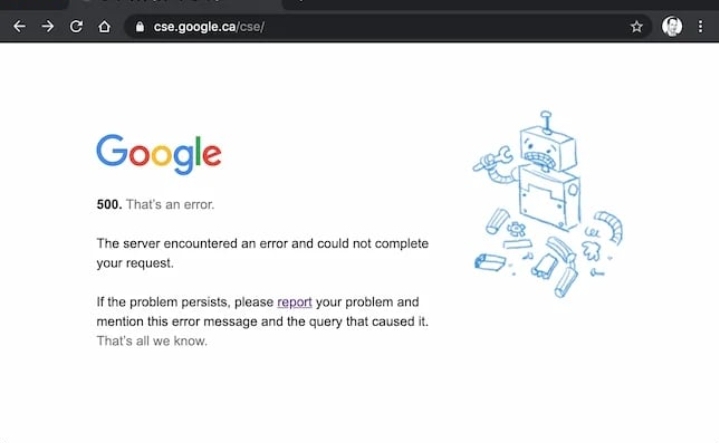
This error message did not provide any specific details about what caused the problem. It could be due to a programming error, a misconfiguration of the server, insufficient resources, or other issues. The server is essentially saying something like, “I encountered a problem, but I can’t explain exactly what it is” or “The server encountered an error and could not complete your request.”
When you encounter an HTTP 500 error, it’s important for you to understand that it’s not something that you did wrong or a problem with your device or internet connection. It’s an issue on the website’s server itself.
In most cases, website administrators are already aware of the error and are working to resolve it. They may need to investigate the cause of the error, fix any underlying problems, and get the website back up and running.
Other Common Error Codes
Apart from the HTTP 500 Internal Server Error, there are several other common HTTP error codes that you may encounter when you are browsing the web. Here are a few notable ones:
1. HTTP 404 Not Found
This error means that the webpage you are looking for does not exist or can’t be found. This error often occurs when you click on a broken or outdated link or when the page has been removed or relocated.
When you see this error, it means that you don’t have permission to visit the requested resource. It could be due to insufficient privileges, a misconfiguration, or specific access restrictions set by the website or server.
3. HTTP 401 Unauthorized
This error happens when you are trying to access a page or resource that requires authentication or login credentials, but you haven’t provided the necessary information or your provided credentials are invalid.
4. HTTP 400 Bad Request
The HTTP 400 error indicates that the server cannot process the request due to a malformed or invalid request. It may occur when there’s an issue with the syntax of the request, missing required parameters, or incompatible data formats.
5. HTTP 503 Service Unavailable
This error indicates that the server is temporarily unable to handle the request due to maintenance, overload or other server-side issues. It often occurs when the server is undergoing maintenance or experiencing high traffic.
6. HTTP 302 Found (Redirect)
This status code indicates that the requested webpage has been temporarily moved to a different location. The server sends this code to inform the client to redirect the request to the new location provided in the response header.
The Causes of a 500 Internal Server Error
A 500 Internal Server Error means that something went wrong on the server, but it actually doesn’t tell you exactly what caused the problem. But here are some possible reasons that you need to know:
1. Corrupted or Broken .Htaccess File
A “.htaccess” file is a configuration file used by Apache web servers to control various aspects of website behavior. It can be used to set up redirects, control access to certain directories, modify server settings, and more.
Sometimes, a “.htaccess” file can become corrupted or broken, meaning that there is an error or issue within the file itself. This can happen due to manual editing mistakes, incorrect syntax or issues during file transfers.
When a “.htaccess” file is corrupted or broken, it can cause a 500 Internal Server Error. This error happens because the server encounters an issue when trying to read or process the file. The server expects the “.htaccess” file to be properly formatted and contain valid instructions. So if there are errors or inconsistencies within the file, the server cannot interpret the commands correctly, leading to the 500 error.
2. Not enough resources
If the server is getting too many requests or doesn’t have enough resources like memory or disk space, it can cause a 500 error. This can happen when a website gets a lot of visitors or if the server isn’t powerful enough.
3. A Permissions Error
When it comes to 500 internal server error, a permissions error can cause this error to happen. Here is how it happens:
1. File or Directory Permissions: Each file and directory on a server has specific permissions that will determine who can read, write, or execute them. So if the permissions are not setup correctly, it can result in a permissions error. And this can cause 500 internal server errors.
2. Server Configuration: The server itself has configuration settings that control permissions for various actions and resources. So if these settings are misconfigured or set incorrectly, it can lead to permissions errors.
When a permissions error occurs in a critical area of the server’s operation, it can trigger a 500 Internal Server Error. The server tries to carry out an action or access a resource but encounters a permissions issue that prevents it from doing so. As a result, it generates the 500 error to indicate that there was an internal problem on the server side.
4. Problems with plugins or themes
Problems with plugins or themes is an issues that can arise when you are using third-party plugins or themes on your website. Plugins and themes are additional software components that enhance the functionality or appearance of a website, that is often used in content management systems like WordPress.
When a problem occur with plugins or themes, they can lead to a 500 Internal Server Error. Here’s how it happens:
1. Plugin Issues: Plugins can have bugs, conflicts with other plugins or compatibility problems with the website’s core software. These issues can cause errors in the code execution or affect the normal functioning of the website.
2. Theme Problems: Theme problem is also similar to plugins, themes can have coding errors, conflicts with other themes or plugins, or compatibility issues with the website’s software. These problems can affect the appearance or functionality of the website.
When a plugin or theme encounters a critical issue, such as a coding error or conflict, it can result in a 500 Internal Server Error. The server tries to execute the plugin or theme but encounters an error that it cannot handle. So as a result, it generates the 500 error to shows that something went wrong.
How HTTP 500 Error Might Appear
500 Internal Server Error can appear in different ways depending on the web browser that you are using. Here are a few common ways it might be displayed:
HTTP 500.0 – Internal Server Error
This page isn’t working
Internal server error
500 Internal Server Error
Temporary Error (500)
HTTP Error 500
The server returned a 500 Internal Server Error
500. That’s an error.
Error code: 500
500 Server Error
How to Fix 500 Internal Server Error
When you encounter an HTTP 500 Internal Server Error, there are several steps you can take to try and resolve the issue. Here are some potential solutions:
1. Refresh the page
Sometimes the error will be temporary, and you can fix it by simply refreshing the page. Press the refresh button on your browser or use the keyboard shortcut (F5 or Command+R) to reload the webpage to see if the error will resolve itself. If the error does not resolve, check for the next steps.
2. Clear browser cache
Cached files in your browser can sometimes cause conflicts and result in an HTTP 500 error. So clearing your browser cache can help you to resolve this issue. Go to your browser’s settings or preferences, find the option to clear cache, and follow the instructions.
3. Check for server-side issues
Since the error is related to the website’s server, it’s possible that the problem is on the server’s end. In this case, there is nothing you can do except wait for the website’s administrators to fix the issue. You can check the website’s social media accounts or forums to see if others are experiencing the same problem.
4. Identify problematic plugins or themes
If you are using a content management system like WordPress, incompatible or faulty plugins or themes can cause a 500 error. Disable all plugins or switch to a default theme to see if the error is resolved. Then, if the error is resolved, enable them one by one to identify the specific plugin or theme that is causing the issue.
5. Check file permissions
Make sure that the file permissions on your server are setup correctly. Improperly configured permissions can lead to 500 errors. Consult the documentation or contact your hosting provider for guidance on setting the correct file permissions.
6. Disable browser extensions
Browser extensions or add-ons can sometimes conflict with your websites and cause errors. Temporarily disable any extensions that you have installed and reload the webpage to check if the error stop.
7. Try a different browser or device
Sometimes, the error might be specific to your browser or device. To check this, try visiting the website by using a different browser or device to see if the error has been resolved. If the website loads correctly on another browser or device, it shows that the issue is with your initial setup.
8. Seek professional help
If you are unable to identify or resolve the issue by yourself, consider looking for assistance from a web developer or contacting your hosting provider’s support team. Providing them with as much detail as possible, including the specific URL or steps to reproduce the error, This information can help them check it well and resolve the issue.
SEO impact on 500 internal server error
A 500 Internal Server Error can have a big impact on the search engine optimization (SEO) of a website. Here’s how it can affect SEO:
1. Crawling and Indexing: When search engine bots see 500 errors while crawling a webpage, it might prevent them from indexing the content properly. If search engines cannot access and index your webpages, this can seriously affect your website’s visibility in search engine results.
2. Page Ranking: Search engines look into various factors when determining how to rank webpages, and user experience is one of them. So if search engines notice that users are encountering 500 errors on your website, it can negatively affect your rankings. Because search engines like to provide the best possible results to their users,.
3. User Experience: A 500 error disrupts the user experience, as it prevents visitors from visiting their desired content. If users consistently encounter this error when they are trying to visit your website, they may become frustrated and abandon your site, and this can result in higher bounce rates. High bounce rates can signal to search engines that your website may not be offering a satisfactory user experience, which could potentially affect your rankings.



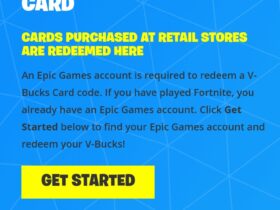
Leave a Review