Shopping on Amazon can be a delightful experience, filled with the excitement of discovering new items and the convenience of having them delivered to your doorstep. However, over time, your order history can become cluttered, making it hard to find past purchases or simply keep your account tidy. That’s where the option to archive your Amazon orders comes in handy. This comprehensive guide will walk you through the process of archiving orders on Amazon, explain why you might want to do so, and provide tips for managing your archived orders.
Suggestion for you👐: How to start selling on Amazon without inventory
What does archiving mean on Amazon?
On Amazon, archiving an order means moving it from your default order history view to the Archived Orders section. This helps you declutter your order history without deleting any past orders. Archived orders are not removed from your account; they are simply hidden from the main list of orders. You can still access them anytime by visiting the Archived Orders page.
Suggestion for you 👐: how to sell digital products on Amazon
How does archiving help in managing your order history?
Archiving orders on Amazon is a practical way to manage your order history for several reasons:
- Organizes and Declutters: It helps you to keep your order history neat and organized by removing orders that you no longer need to reference from the main view.
- Enhances Privacy: By moving orders out of the default view, it adds an extra layer of privacy, especially useful if you share your account with others.
- Improves Navigation: With fewer orders in the main list, it’s easier to navigate and find recent purchases or specific past orders.
- Reduces Clutter: It highlights current and recent orders, making it quicker to process and manage them.
- Hides Sensitive Information: Archived orders are not immediately visible, which can protect sensitive purchase details from unauthorized access.
Limitations of archiving ( number of orders you can archive)
The archiving feature on Amazon comes with certain limitations, one of which is the number of orders you can archive. Initially, the limit was set to 100 orders, but due to customer feedback, Amazon increased this limit to 500 orders. This means you can hide up to 500 orders from your default order history view. Once you reach this limit, you’ll need to manage your orders without the use of the archive feature or consider other organizational strategies.
How to archive an Amazon order
Here are the steps to archive an order on Amazon:
1. Visit the Amazon website and log in, if necessary.
2. When you landed on the Amazon homepage, click on “Account & lists” option. You will see it at the right top-coner of your screen. Or you can click the highlight link to move you there, and then click on “Account“.

3. When you reach there click on “Your Order” Scroll through the list of your past Amazon orders and locate the specific order you want to archive.
4. Confirm the archive by clicking on Archive order in the pop-up window.
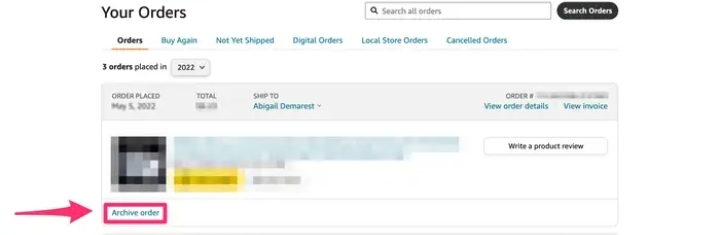
5. You will see a confirmation message at the top of the page once the order has been successfully archived.
Suggestion for you 👐: What is Amazon digital services
How to view your archived Amazon orders
Just because you’ve archived an order doesn’t mean you can no longer access the details of that purchase. Amazon makes it very easy to view your archived orders whenever you need to.
Here’s how to view your archived Amazon orders:
1. Go back to your Amazon homepage account and still click on “Account & lists” and click on “Account“.
2. When you click on it go down below and click on “Archived orders“.
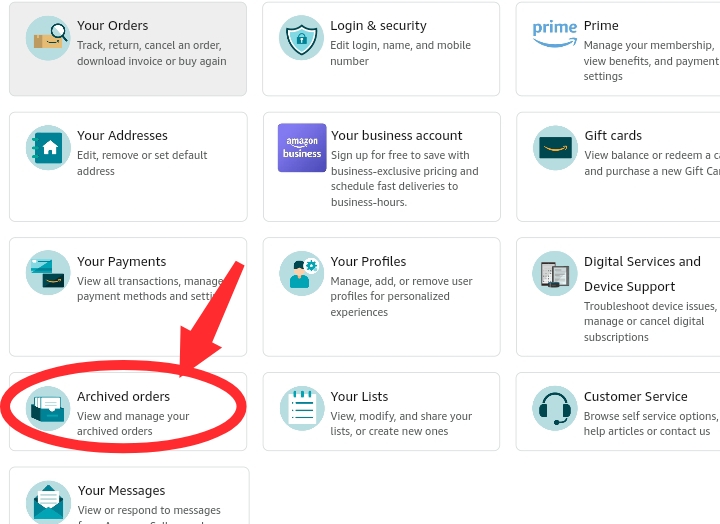
Conclusion
Archiving orders on Amazon is a straightforward yet powerful way to manage your online shopping. It helps in keeping your purchases organized and private, ensuring a more pleasant and efficient shopping experience. By following the steps outlined in this guide, you can take control of your order history and make the most of your Amazon account.


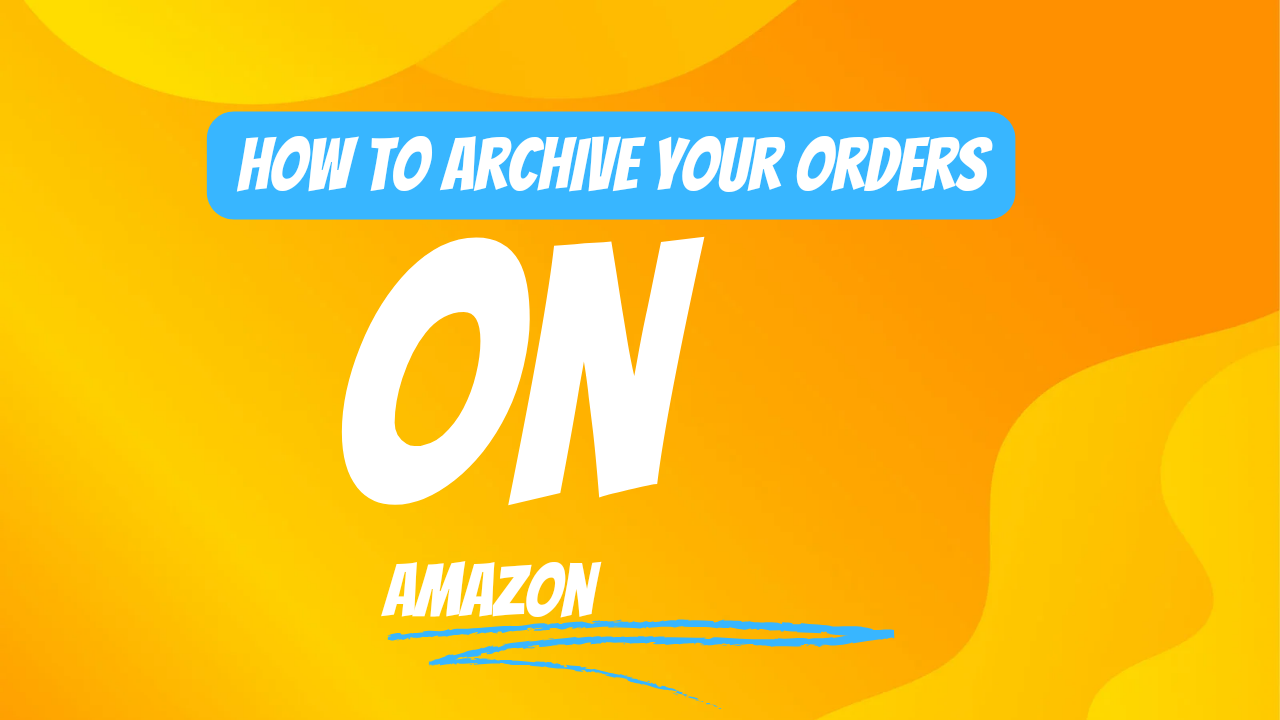





Leave a Review