If you have ever changed your mind about returning something you bought on Amazon, you might be wondering how you can cancel an Amazon return at the process. This article is going to walk you through the steps to cancel a return on Amazon, why you might want to do it, and what to expect.
You may like to read: How can i use Afterpay “buy now pay later” on Amazon.
Understanding Amazon’s Return Policy
First off, before we dive into canceling a return, let’s quickly talk about how Amazon’s return policy generally works. When you buy something from Amazon, you usually have a window of time when you can send it back if you’re not happy with it. This time frame can change depending on what you bought and the seller.
Why Can Someone Cancel a Return?
There are several common reasons why an Amazon customer would need to cancel a return they had already initiated:
Changed Their Mind – Often, after starting the return process, a customer will change their mind and decide they no longer want or need to return the item. Maybe later they found it was the right item after all. Canceling allows them to keep it.
Item Arrived Damaged in Shipping – If a return was requested due to damage during delivery but then the customer realized they could still use the item or get it repaired, canceling avoids having to ship back the broken item.
No Longer Eligible – Amazon return windows are usually 30 days. If a customer realizes they started the return after the eligibility period ended, canceling prevents issues with processing an ineligible return.
Avoiding Restocking Fees – Some products on Amazon incur restocking fees if you return them. This includes up to a 25% deduction from the refund amount. By canceling a return before sending the item back, you can avoid paying those restocking fees.
You may like to read: How to start selling on Amazon without inventory
Step-by-Step: How to Cancel An Amazon Return
Here are the basic steps to cancel an Amazon return that you have already initiated:
1. Go to your Amazon account and select “Returns & Orders” on the top right corner of your screen, beside “Account & Lists” dropdown menu.
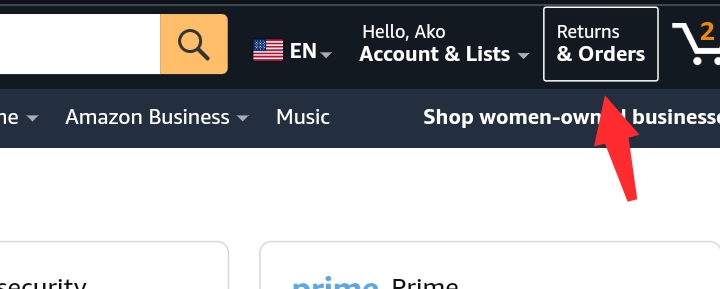
2. Find the return you want to cancel in your recent or open returns. You may need to click the date to expand the details.
3. Look for a link or button that says “Cancel return” or “Update return request.” It will be near the item and refund details.
4. Click this link/button to start the cancellation process. You may need to confirm that you want to cancel.
5. Amazon will send you an email confirmation that the return has been canceled. Make sure to check your email.
6. The canceled return will now show a status of “Canceled” under the return details on your account.
7. The item and refund will remain in your account rather than being processed for return/refund.
8. If you already shipped the item back before canceling, contact Amazon support to possibly recover the item.
If You’ve Already Shipped the Item
If you’ve sent the item back already, canceling the return gets trickier. In this case:
Contact Amazon: You’ll need to talk to Amazon’s customer service fast.
Explain the Situation: Tell them you’ve sent back the item but want to cancel the return.
Follow Instructions: They might have a way to help you out, depending on where the item is in the return process.
After Cancelling a Return
Once you’ve canceled a return, a few things can happen:
Refund Reversal: If you were already refunded, Amazon would take back the refund.
Return Status Update: As mentioned earlier, your order will show that the return is canceled.
Keep the Item: Now that you’re not returning it, the item is yours to keep or do with as you choose.
What if You Can’t Cancel the Return?
There might be times when you can’t cancel the return because it’s too late or the item is already on its way back to Amazon. In this case:
Reorder: You can buy the item again if you still want it.
Lesson Learned: Consider it a learning experience for how to handle returns in the future.
Tips for a Smooth Amazon Shopping Experience
To avoid the hassle of returns, here are some tips:
Read Descriptions Carefully: Make sure you know what you’re buying.
Check Reviews: See what other buyers have to say about the item.
Know Your Needs: Be sure the item is what you really need or want.
Final Thoughts
Canceling a return on Amazon is usually straightforward if you act quickly and follow the right steps. Remember, the sooner you decide to cancel the return, the easier it is to stop the process. And if you can’t cancel, there’s always a next step you can take. Happy shopping!



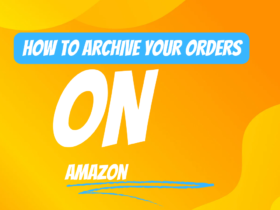




Leave a Review